A version of this article originally appeared on Motherboard Germany.
Most people only use a fraction of the many functions the iPhone offers. Some of these features are hidden in the Settings menu or require additional apps, whereas others can be accessed with a swipe in the right place or a numerical code.
Videos by VICE
Because Apple is constantly rolling out new updates, we tested the following 14 tricks for the current iOS 11. Fortunately, many of them also work on older versions of iOS.
Know who’s calling by adjusting the vibration settings
You probably have your phone on silent when you’re out and about. So when your iPhone vibrates in your pocket, it could be anyone; you need to pull it out and look at the screen to know if it’s that irritating uncle you’ve been avoiding.
But you don’t have to deal with that after setting up individualized vibrations. For selected contacts, you can set your iPhone to vibrate in specific ways: small, hectic vibrations for important contacts, for example, or vibrations with long pauses for all those irritating uncles in your address book.
Edit Contact > Ringtone > Vibration > Create New Vibration

Banishing pop-up windows
You’ve probably seen the “Rate this app!” window a hundred times. Instead of having to click “not now” each time, you can turn this off permanently, saving time and a whole lot of nerves. If you really want to give the developer your feedback, you can still do it at your leisure in the App Store.
Settings > iTunes & App Store > In-App Ratings & Reviews
Spare your eyes and make your display grayscale

Setting your iPhone’s display to grayscale isn’t just for minimalists—it can have a positive psychological effect too. Because our brains automatically respond to signal colors, app notifications you receive are usually red. By going colorless, you might find yourself feeling less stressed when looking at your home screen. Additionally, experts claim that blue light keeps you from falling asleep—an issue you can bypass with grayscale. But don’t worry: when you take photos, your iPhone will still save them in color.
Settings > General > Accessibility > Display Accommodations > Color Filters > Grayscale
If the grayscale turns out to be too bleak for you, you can always switch to Dark Mode, in which light and dark colors trade places (Display Accommodations > Invert Colors > Smart Invert). Night Shift mode (Display Accommodations > Display & Brightness > Night Shift) reduces the intensity of blue colors that appear on the display in the evening, potentially allowing you to fall asleep more easily than you otherwise would have.
Make anonymous calls with #31#
Concealing your number when making calls isn’t useful only for detectives or pranksters. Maybe you simply don’t want someone else to get ahold of your personal number.
Making anonymous calls with an iOS is incredibly easy. All you have to do is dial #31# before entering the person’s phone number, hit the green call button, and the person on the other end of the line won’t know who’s calling. If there’s someone you never want to have your number, you can just type #31# into their contact in your address book.
Don’t have speakers on you? Transform your iPhone into a surround-sound system

At the beach and want to listen to some tunes? Did your stereo system just kick the bucket right as your house party started picking up? When one iPhone just won’t cut it, you can use AmpMe to connect with other phones at the same time. Every connected phone will then play the track simultaneously, creating your very own makeshift surround-sound system. The only requirement is that everyone needs to have AmpMe downloaded on their phone and be connected via Bluetooth. You can play music from your iTunes library or stream it through Spotify or YouTube. AmpMe also works on Android devices. Consider your party saved.
Use your smartphone camera as a calculator
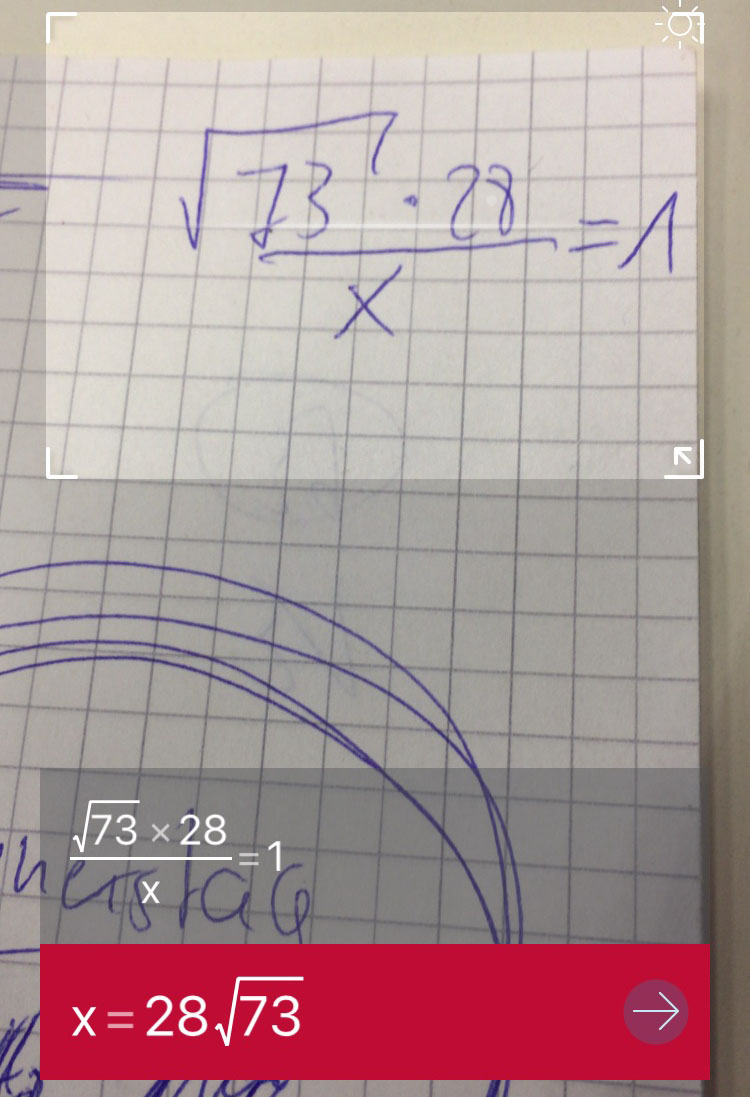
Imagine that you want to solve a complicated equation—something with a variable, a radical, and a fraction. Just typing out the equation in the calculator app is laborious enough. The Photomath app offers a handy solution: it scans and calculates handwritten math problems with the iPhone’s camera. It can even handle simultaneous equations and logarithmic functions, and shows the step-by-step process it took to solve the problem.
Never type Wi-Fi passwords again
You’re at a friend’s house and ask for the WiFi password, but your friend doesn’t know it by heart. Moments later you’re kneeling behind the couch in front of the router, covered in dust, squinting to try to read the password on the sticker on the back—all to just wind up typing it into your phone wrong. If you’ve experienced this before, then you’re going to love this next function: your host can simply send you the Wi-Fi password via Bluetooth if it’s saved in their phone.
To do so, Bluetooth needs to be activated on both devices. Your host then selects his own Wi-Fi connection in “Settings” and then you both hold your phones near each other. The host will then receive a window with the option to “Share WiFi”—and boom, you’re connected.
Make your email app safer by blocking photos
Every time you open an email with photos or graphic assets, your email app downloads these files from the server, allowing third parties to access things like your IP address and your general location. Hackers can also use this to run malware on your phone.
If you turn off automatic download for photos in your emails, you’ll be much safer. If someone you trust sends you photos, you can always download them manually.
Settings > Mail > Download photos from web servers
Timer: allow your iPhone to transport you to sleep
It’s nice to let your iPhone guide you to sleep through audiobooks, podcasts or music. It’s just a bit annoying when you have to reach over, seconds before actually falling asleep, to pause the recording.
The Timer on your smartphone allows you to bypass this problem. Through the Timer, the playlist will stop after an amount of time specified by you. Most podcast apps have similar functions.
Clock > Timer > When Timer Ends > Stop Playing
Deluxe security: get yourself an extra-long passcode

Think your PIN code is safe enough? Well, think again. The police, for example, can crack a six-character iPhone passcode in just two hours. And hackers are capable of doing it too. So if you want an extra-safe passcode, you’ll need to make one that’s longer than seven characters and use numbers, letters, and special characters. You can create and activate this feature in Settings.
Settings > Touch ID & Passcode > Change Passcode > Code Options > Customer Alphanumeric Code
Charge your phone quicker in Airplane Mode
Your iPhone battery is in the red, but you’re only near an outlet for a short period of time before you need to keep moving. To give your phone the biggest charge in the shortest amount of time possible, put it in Airplane Mode.
Tech experts were able to observe faster charging times in a comparison test. CNET reports, for example, that a battery can charge from 0 to 50 percent 11 minutes faster. That’s because in Airplane Mode, your device won’t be wasting energy trying to connect to WiFi routers and phone carriers.
Teach your iPhone tricks with IFTTT

The IFTTT app is a toolkit for small commands you can teach your smartphone. Following the principle “if this, then that,” you can command your iPhone to do certain things when certain conditions are met.
For example: if you’re at work, you can set it up so your iPhone automatically goes on silent. If you share a photo on Instagram, it can be automatically posted to Twitter. You can even get a notification when the International Space Station is passing by overhead. If you don’t want to program the commands yourself, then you can browse the massive library of recipes compiled by IFTTT, and along the way get plenty of inspiration for your own commands.
More
From VICE
-

-

Via Sonny Dickson on X. -

Photo by Marcel van Dorst/NurPhoto/Shutterstock.

