I am a disorganized person. One of the ways this manifests itself is in my browser tab usage, which has been described by colleagues and loved ones as “anxiety attack-inducing.” While I am comfortable having 100 tabs open at any given moment, my computer often isn’t:

“You’re such a dick to your computers,” a friend tweeted at me after I shared this screenshot.
Videos by VICE
My behavior is beyond repair. And so I recently decided to be better to my computers, in the form of buying one that could actually handle the abuse I put it through. Because browser tabs use a lot of RAM, I decided to get one that had a lot of it. I wanted to stick with an Apple computer because I like TextEdit and iMessage. The new MacBook Pros are garbage, but the new iMac looked interesting: For the first time since 2012, the new 21.5″ iMac has upgradeable RAM slots as opposed to soldered-down RAM. To support my tab habit, I decided to buy a (relatively) cheap iMac and soup it up with as much RAM as possible.
Why I took a literal knife to the most expensive thing I’ve ever bought
Apple overcharges for RAM. To an offensive degree. The 21.5″ iMac is capable of handling 32 GB of RAM, but each of the three 21.5″ iMacs come with a base of just 8GB. To make matters worse, the mid-tier model, which costs $1,299 is “configurable to 16GB,” for an extra $200. Meanwhile, the top-tier 21.5″ iMac starts at $1,499 and is “configurable to 32GB.” To upgrade that model, you have to pay an additional $600. So the cheapest iMac that you can buy with 32 GB costs $2,099 direct from Apple.
That’s nonsense, because the mid-tier iMac can handle 32GB of RAM, Apple just won’t sell it to you that way. And you can buy 32GB of RAM from any number of places online for about $300. This is all a long way of saying that it’s possible to upgrade a new iMac to 32GB of RAM for $300 instead of $600 (plus the $300 extra you pay for the top-tier model).

The obvious catch is that I would have to open my brand new, very expensive, very fragile computer and remove almost every single part from it. While the 27″ iMac has a “RAM Door” in the back of it—which means RAM upgrades take 30 seconds—the 21.5″ iMac has RAM located in perhaps the least convenient portion of the computer.
But I write about right-to-repair, I believe deeply in upgradeability, and I am generally supportive of DIY endeavors. Most importantly: All Apple products are assembled by humans, which means they can be taken apart and put back together by humans, too.

I’ve done simple iPhone screen replacements and swapped the batteries in old MacBook Pros, but this was an entirely new level of upgrade. The iFixit RAM upgrade guide notes there are 64 steps, says it should take “1-3 hours,” and notes that the repair is “potentially dangerous.”
Do it because it’s your computer and you can do what you want with it.
I was already talking to Brett Hartt, a tool development engineer at iFixit (which sells the parts and has the best guides) for another story. I asked him, basically: Should I do this?
“This is definitely possible,” he said. “The only real scary part is pulling off the display, and once you’re past that, everything inside is a piece of cake … good luck!”
Is this supposed to be happening?

There are many guides to repairing and upgrading computers and cell phones on the internet. But most of these videos are done by experts, for experts. Watching an expert remove an iMac screen makes it look like an annoying but ultimately simple process. I am here to tell you: It’s easy in the same way that throwing a football is easy. I can do it, but I’m not going to be an NFL quarterback anytime soon.
Apple is obsessed with gluing its products together. The iMac is no exception—the fancy (expensive) Retina display is glued to the back of the computer, and everything you need to get to is inside there. To get inside it, I took a tool literally called a “Pizza Cutter” and wedged it between the screen and the aluminum back. Then I rolled it around the outside. I could feel the glue cutting away. IT’S WORKING, I thought. But it was only kind of working. As I learned over the 45-minutes or so that it took me to remove the screen, there’s A LOT of glue, and cutting it away is not that easy.

The goal is essentially to make a small gap between the display and the aluminum, and then to use two credit cards to keep the glue from re-sticking, and then to use those credit cards to twist and pry the display away from the back of the computer (which really means “break the glue’s hold on the screen.”) It is simple, kind of, but the glue kept re-sticking, and there was lots of stuff to cut away. The good news is that this is doable, with some persistence and a willingness to use a bit of force: “these displays are surprisingly robust,” Hartt had told me. Even so, it does feel weird to use force on a fragile piece of hardware, so I went by feel—if the glue was giving and the display was moving, I pulled harder. If it wasn’t, I stopped and cut away some more.

After a few false starts, I felt the last bit of glue give way, and I disconnected the built-in webcam and display cables from the Logic Board (do this before you pull the screen away or you will have very quickly failed your repair and broken your device).
With the screen away, I was in the computer. And then, like Hartt said, it was pretty easy. If you have basic screwdriver skills and can keep track of small parts—put them on a labeled paper towel or, if you’re fancy, a magnetic pad—you can perform this repair. Out came the hard drive bracket. Then the power supply: Lots of small connectors here, and there’s also capacitors, which in technical terms are “things that can and would have shocked me if I touched them.” I grabbed it by the sides and was fine. There’s a cable under the power supply (step 34 if you’re keeping track) that is particularly difficult to unplug—the trick is that I had to push the tab to the side and pull, and it came out. Then I took out the fan—easy—and made sure I unplugged every cable from the Logic Board (I was careful with the microphone cable, which is impossibly small and fragile and stupid.)
Let there be RAM

All of this felt very much like following LEGO instructions or assembling IKEA furniture. Any idiot can do it, but it’s frustrating. Progress was slow, but progress was occurring, and none of it was actually difficult.
I pulled the Logic Board out of the computer, and there was essentially nothing left inside my precious $1,400 machine. I was several hours into an upgrade that was both much easier and much more frustrating than I expected and an assortment of random computer parts were on the table, which was both GOOD but also BAD because it meant I was only roughly halfway done.
Anyways, I flipped the Logic Board around, took out the piece-of-shit underpowered 8 GB of RAM off the board and imagined stomping on it in front of Tim Cook’s face. Then I put my much better, tab-loving RAM into the Logic Board. Upgrade complete.

Then I put it all back together. This entails doing everything in reverse. There are various types of connectors in the iMac, which I like to call “snappy ones,” “gate-y ones,” and “snappy-gate-y ones.” The Wi-Fi and Bluetooth connectors, those snap. The stupid stupid stupid microphone one, it just kind of slides into a flimsy gate that you can be almost certain you broke but didn’t actually. The display cables, fan connector, power connectors—those snap, and then there’s a gate to secure it.
So anyways, I put the Logic Board back in, connected the speakers, fan, power supply (the sideways connector again kind of annoying but not that bad), screwed everything back in, and connected the display. Easy!!! Before I re-glued the screen, I turned the computer on, went to settings, and found that I had in fact SUCCEEDED against all odds.
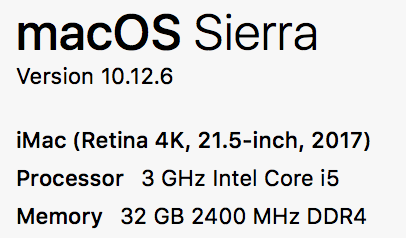
Putting the adhesive strips back on was pretty easy: You put the tip of a spudger through a little hole, unstick the back of the glue, and then unstick the top of the glue (this is hard to describe with my words but will be clear when you do it. There are two sides to the glue strips, stick them to the aluminum first, then stick the glass to it.)

I plugged my computer back in, turned it on, and opened as many tabs as I damn well pleased.
Two months later, would I recommend doing a DIY RAM upgrade if you are not an expert? Yes, I would. Do it because it will future-proof your computer. Do it because having a ton of RAM is great! Do it for the Instagram photo. Do it because it’s important to know how your electronics work. Do it because it’s not really that hard. Do it because it feels like you’ve actually accomplished something. Do it because it’s the millennial version of building a picket fence or something. Do it because it’s your computer and you can do what you want with it.

You are unlikely to seriously fuck anything up if you are careful. Taking the screen off isn’t the most pleasant thing I’ve ever done, but I never seriously felt like I was going to actually break anything, and I would much rather give $300 to a small computer company than $900 extra to Apple. Because this took me several hours and there are MANY steps, it is very clear to me that Apple does not want you to do this yourself. Which is exactly why you should.




