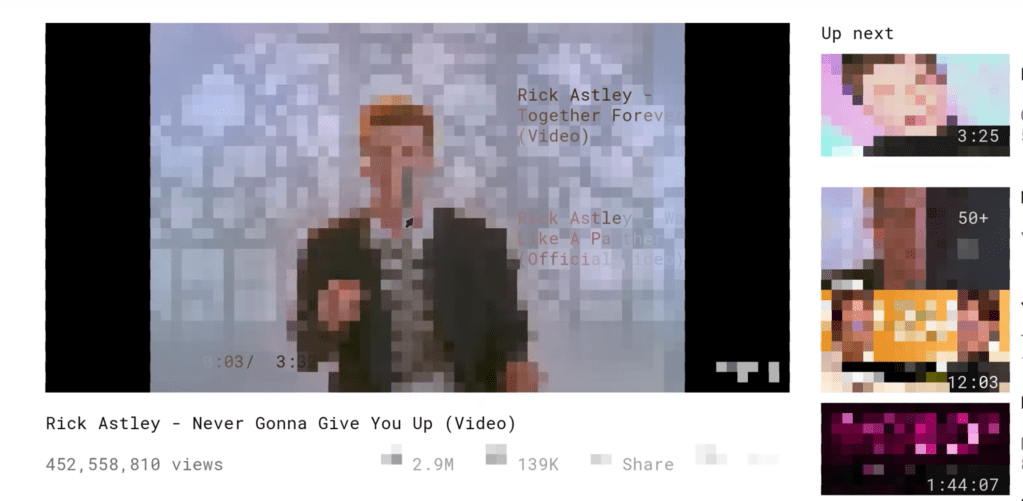The modern internet is full of media—videos and gifs, autoplaying ads, even plugins like Flash are still widely used. But really, lots of the internet as we know it today still relies on good ol’ fashioned text, which remains the fastest way to deliver large amounts of easily scrollable and searchable information.
A new text-only web browser released this week takes us back to simpler times—without breaking the websites we all use every day.
Videos by VICE
Browsh is one of the most inventive pieces of software I’ve seen in quite some time. It renders the web—including videos and gifs—in text alone. The result is functional and extremely cool but not quite what you’re probably used to from a modern web browser. Watching YouTube videos rendered in constantly changing blobs of colored blocks delivers, at best, something that resembles playing an Atari game, though it’s still quite amazing.
Browsh’s creator, Thomas Buckley-Houston, says it’s a “fully-modern text-based browser. It renders anything that a modern browser can; HTML5, CSS3, JS, video and even WebGL.”
“Its main purpose is to significantly reduce bandwidth and thus both increase browsing speeds and decrease bandwidth costs,” Buckley-Houston wrote on the browser’s website. “The terminal client updates and renders in real-time so that, for instance, you can watch videos. It uses the UTF-8 half-block trick (▄) to get 2 colours from every character cell, thus simulating basic graphics.”
The browser runs in the terminal (I used it on MacOS), and is essentially an extension that sits on top of Firefox.
According to Buckley-Houston, the browser uses a script to pull a website’s code: text parts of a website are rendered, as you’d expect, as text; pictures and videos are rendered as blocks of color that are aligned as a grid. In practice, text versions of websites do look more-or-less like their real versions, though in Buckley-Houston’s demos, he gets much better results with images and videos than I did.
Here’s his version of Rick Astley’s “Never Gonna Give You Up.”
And here’s what I got when I loaded it:
Here’s what Motherboard’s home page looks like:

And here’s what a Motherboard article looks like:

Here’s what Reddit’s front page looks like:

And for good measure, here’s what the Wikipedia article for “Web Browser” looks like:

Installing the browser is easy, and navigating it isn’t too tough once you figure out how it works. Tap Ctrl+L to access the browser’s URL bar, use the keyboard arrows to scroll, and use your mouse to click links. Happy browsing!